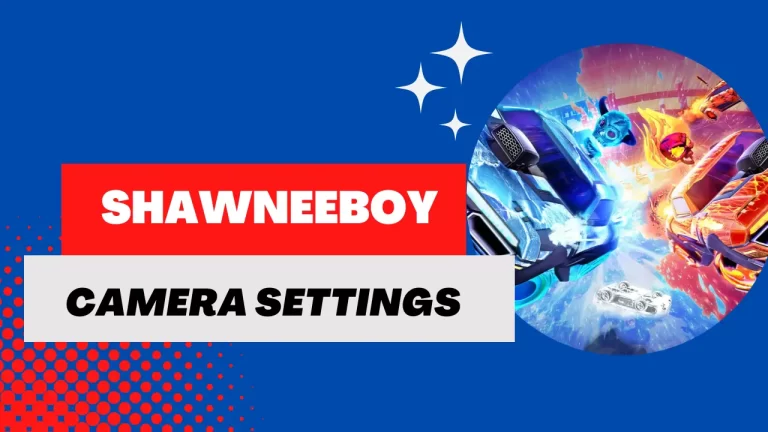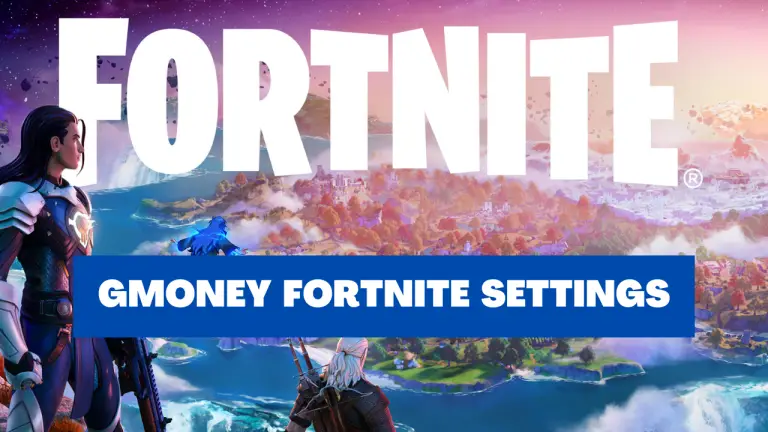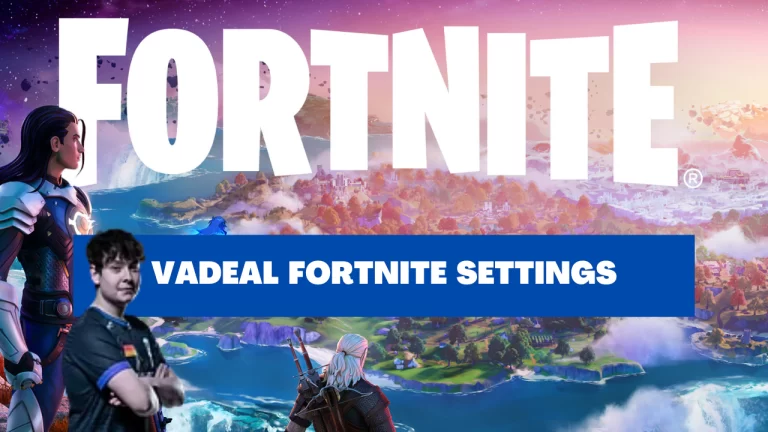Allushin Rocket League Settings – Camera, Control, Deadzone (2023)
As some of you may know that Allushin is a pretty big deal in the Rocket League world. He’s been playing the game competitively for a while now and has made quite a name for himself. Not only is he an amazing player, but he’s also a talented coach, helping other players to reach their full potential.
When it comes to his playing style, Allushin is known for his aggressive and flashy moves. He’s not afraid to take risks and pull off some crazy aerials. But don’t let his daredevil ways fool you, he’s also got a strategic mind and knows how to work well with his team.
Overall, Allushin is definitely someone to watch out for in the Rocket League community. He’s got the skills and the knowledge to take his team to the top, and I have no doubt that he’ll continue to make a big impact in the world of competitive Rocket League.
Allushin Camera Settings (Updated):
| Setting | Value |
|---|---|
| FOV | 110 |
| Height | 100 |
| Angle | -5.0 |
| Distance | 270 |
| Stiffness | 0.45 |
| Swivel Speed | 5.00 |
| Transition Speed | 1.00 |
| Ball Cam | Toggle |
| Camera Shake | No |
Allushin Control Settings:
| Action | Keybind |
|---|---|
| Powerslide | R1 |
| Jump | X |
| Throttle | R2 |
| Air Roll (Left/Right) | R1 (▢ / O ) |
| Ball Cam | △ |
| Boost | L1 |
| Brake | L2 |
Allushin Deadzone Settings:
| Setting | Value |
|---|---|
| Deadzone Shape | Cross |
| Deadzone | 0.05 |
| Dodge Deadzone | 0.40 |
| Aerial Sensitivity | 1.30 |
| Steering Sensitivity | 1.30 |
Overview of Allushin Rocket League Settings:
Allushin is known for his top-notch camera skills and in-game focus, and his Rocket League settings play a big role in that. He’s all about precision and making sure he’s got the perfect view of the field at all times.
He likes to keep a wider perspective of the game by using a higher FOV (field of view), which helps him spot opponents and predict their moves.
He strikes the perfect balance between having a clear view of the game and maintaining full control over his movements by setting the camera distance just right.
One thing Allushin always keeps in mind is making sure his car is always in full view, so he adjusts the camera height accordingly. He also sets the camera stiffness and swivel speed to higher levels to ensure that his camera movements are quick, precise, and responsive. Allushin wants his camera experience to be smooth and fluid, so he adjusts the camera transition speed to eliminate any distractions.
When it comes to his controls, He is all about quick and precise movements. He lowers the controller deadzone to give himself better control and sets the steering, throttle, and brake sensitivities to higher levels to make his car movements more responsive.
Allushin wants to be able to maneuver his car quickly and accurately, so he makes sure his throttle sensitivity is set for maximum acceleration and speed.
Final Words:
So there you have it, folks! A closer look at the detailed Rocket League settings used by the talented and skilled Allushin. It’s clear to see that he puts a lot of thought and consideration into his setup to give himself the best possible gaming experience and edge over his opponents.
It’s no wonder why he’s such a successful Rocket League player and coach, with these settings dialed in just right. Whether you’re a seasoned pro or just starting out, take a page from Allushin’s book and find what works best for you!
You can also check settings of some other pro’s like Retals, OSM, Chrome etc.!
Happy Gaming!