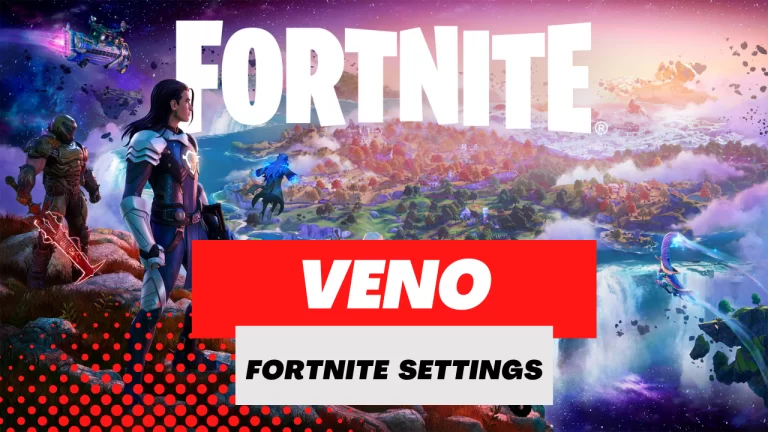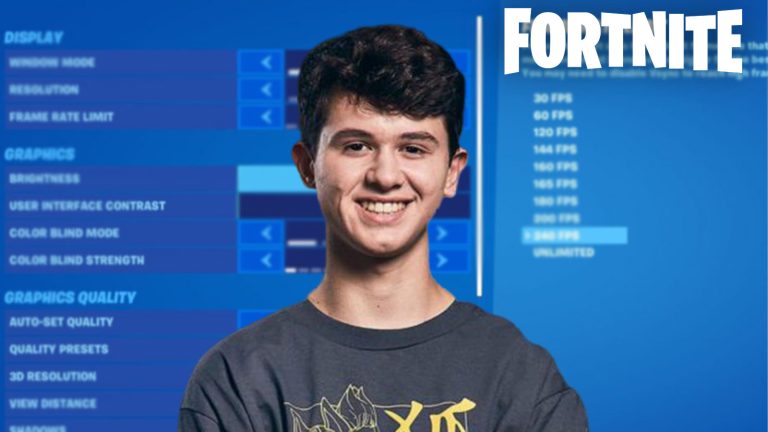Fiberr Camera Settings in rocket league (2023)
Fiberr, whose real name is Ezequiel Aranda-Lovito, is a 17-year-old professional Rocket League player from Oceania. He has nationalities from Australia, Chile, and Argentina. He started playing professionally in 2018 and is currently an active player on the team Ground Zero Gaming.
Throughout his career, Fiberr has earned approximately $33,640 in prize money. As a Rocket League player, he competes in various tournaments and leagues to showcase his skills and abilities.
Fiberr Camera Settings (Updated):
- Camera shake: No
- FOV: 109
- Height: 100
- Angle: -3.0
- Distance: 270
- Stiffness: 0.45
- Swivel speed: 10.00
- Transition speed: 1.40
- Ball camera: Toggle
Fiberr Deadzone Settings:
- Powerslide: L1
- Air roll (left/right): L1 (R1 / -)
- Boost: Circle
- Jump: Cross
- Ball cam: Triangle
- Brake: L2
- Throttle: Not specified (Assuming it is the default control which is R2)
Some Tips about Rocket League Camera Settings:
Here are some tips for Rocket League camera settings according to my research and experience:
- Adjust your FOV: Field of View (FOV) determines how much you can see in front of you. A higher FOV value will give you a wider view, allowing you to see more of the field. This can be helpful for players who like to play aggressively and move around the field quickly.
- Experiment with Camera Height and Angle: Adjusting the height and angle of the camera can help you see the field from a different perspective. You can increase the camera height to see more of the field or lower it to get a closer view of the ball. Changing the angle can also help you see the ball and your car more clearly.
- Turn off Camera Shake: Camera Shake can be distracting and make it difficult to focus on the ball. Turning it off can help you maintain your focus on the game.
- Use Ball Cam: Ball Cam is a camera mode that tracks the ball and keeps it centered on the screen. It can be helpful to switch to Ball Cam when the ball is in the air or when you are chasing it across the field.
- Adjust Camera Stiffness: Camera Stiffness determines how much the camera moves when your car moves. A higher value will make the camera movement smoother, while a lower value will make the camera more responsive. Adjusting this setting can help you find a camera movement that is comfortable for you.
Remember, the best camera settings are the ones that work best for you. It’s important to experiment with different settings and find what works best for your playstyle.
Final Words:
In the end I will just say that, Rocket League camera settings play a crucial role in determining your gameplay experience. It’s essential to experiment with different settings and find what works best for you. Adjusting the FOV, camera height, angle, stiffness, and turning off camera shake can help you get a better view of the field, maintain focus on the ball, and improve your gameplay.
Lastly, don’t forget to use Ball Cam as it can make it easier to track the ball, especially when it’s in the air or moving across the field. With the right camera settings and practice, you can improve your Rocket League gameplay and reach new heights.