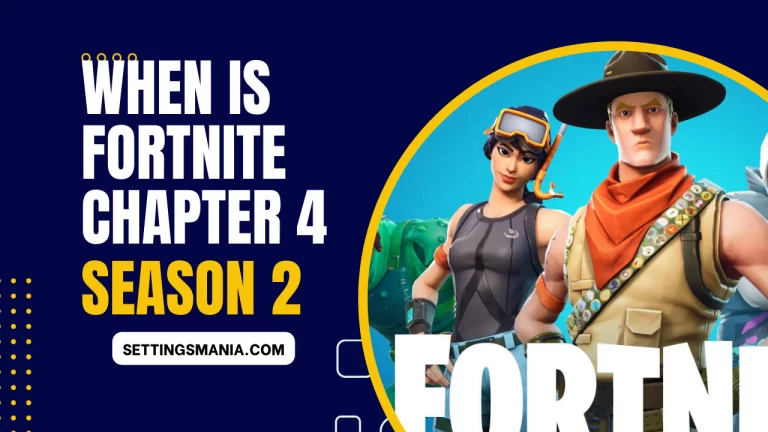A Complete Guide To V Rising Server Settings (Fully Explained)
V Rising is an exciting multiplayer survival game where players build a vampire empire while battling other players and hostile creatures. Setting up a server allows you to create and manage your own private game worlds, invite others to join you, and enjoy a smooth gaming experience.
However, creating a stable and reliable server that runs smoothly can be challenging without proper settings.
This guide will provide you with detailed instructions on how to set up and configure V Rising server settings to optimize performance and enjoy a better gaming experience.
Preparing to set up a V Rising server:
Before setting up a server, you need to ensure that your computer meets the system requirements. V Rising requires a Windows 10 operating system, a 64-bit processor, and at least 8 GB of RAM.
Once your system meets the requirements, you can download the server software from the game’s website and install it on your computer.
During installation, you need to configure firewall settings to allow V Rising server software to access the internet. This will ensure that players can connect to your server without any issues.
How to Change Settings of Dedicated Private Server in V Rising?
To adjust the settings of your V Rising server, you will need to make changes to the “ServerGameSettings” .json file. This file is located in the following directory: Steam > steamapps > common > VRising > VRising_Server > VRisingServer_Data > StreamingAssets > Settings. You can open this file using a text editor like Notepad or, for better readability and functionality, use an advanced text editor like Notepad++.

The ServerGameSettings file contains a list of parameters that control various aspects of the game world, such as world settings, player settings, and server rules. You can modify any of these parameters to customize your server to your liking.
It is important to note that any changes made to the ServerGameSettings file will only take effect once the server has been restarted. Therefore, it is recommended to save your changes and then restart your server to ensure that your modifications have been implemented successfully.
When making changes to the ServerGameSettings file, it is important to ensure that you are familiar with the purpose and function of each parameter. It is also advisable to make a backup of the original file before making any changes, so that you can easily restore the default settings in case of any issues or errors.
By adjusting the settings of your V Rising server, you can create a game world that suits your preferences and provides an enjoyable experience for yourself and other players. Whether you want to change the difficulty level, set up server rules, or optimize server performance, the Server Game Settings file provides a comprehensive list of parameters that can be customized to your liking.
Just be sure to save your changes and restart your server to apply your modifications successfully.
Configuring V Rising server settings:
V Rising server settings determine how the game will be played, and choosing the right settings for your gameplay style is essential for a smooth gaming experience.
The following are some of the most important settings you need to consider:
World Settings: World settings determine how your game world will be set up. You can choose between different biomes, weather conditions, and other environmental factors. You can also set the difficulty level, the time of day, and other game parameters that will affect gameplay.
Player Settings: Player settings determine how players can interact with each other in the game world. You can set up PvP (Player vs Player) or PvE (Player vs Environment) modes, decide whether players can harm each other or not, and create restrictions on certain player activities.
Server Rules: You can set up rules that govern how players can behave in your game world. For example, you can set up rules that prohibit griefing, hacking, or other undesirable behaviors. You can also limit the use of certain items, restrict building in certain areas, and more.

Optimizing server performance:
Optimizing server performance is essential for providing a smooth gaming experience for all players. Here are some tips for improving server performance:
Troubleshoot common issues: If you experience issues with your server, try troubleshooting common issues such as slow loading times, lag, or connectivity issues. The V Rising community forums are a great resource for finding solutions to common issues.
Improve server hardware: Upgrading your computer hardware can improve server performance. You can consider adding more RAM, upgrading your CPU or GPU, or improving your internet connection.
Monitor server performance: Use server performance monitoring tools to track server usage, CPU usage, and memory usage. This will help you identify bottlenecks and make adjustments as needed.
Inviting players to your server:
Once your server is up and running, you can invite other players to join your game world. Here are some tips for managing player access and creating a welcoming server community:
Share server information: Share your server information on V Rising forums or social media channels to attract new players. Be sure to provide information about the game world, server settings, and any rules or restrictions you’ve set up.
Manage player access: Set up player access and permissions to ensure that only authorized players can join your game world. You can set up passwords, whitelist certain players, or restrict access based on player behavior.
Create a welcoming community: Encourage positive player interactions by creating a welcoming and friendly server community. Set up regular events, promote team play, and foster a sense of community spirit. This will make your server an enjoyable place for players to come together and have fun.
| Server Setting | Description |
|---|---|
| AllowGlobalChat | Enables global chat for all players |
| AllWaypointsUnlocked | Unlocks all waypoints for players |
| AnnounceSiegeWeaponSpawn | Displays a message when siege weapons spawn |
| BloodBoundEquipment | Determines whether equipment is bound to a specific player |
| BloodDrainModifier | Adjusts the rate at which players lose blood |
| BloodEssenceYieldModifier | Adjusts the amount of blood essence players receive from kills |
| BuildCostModifier | Adjusts the cost of building structures |
| CanLootEnemyContainers | Allows players to loot containers belonging to enemy players |
| CastleBloodEssenceDrainModifier | Adjusts the rate at which castles lose blood essence |
| CastleDamageMode | Determines the level of damage castles can take |
| CastleDecayRateModifier | Adjusts the rate at which castles decay |
| CastleHeartDamageMode | Determines the level of damage castles’ hearts can take |
| CastleMinimumDistanceInFloors | Sets the minimum distance between castles |
| CastleSiegeTimer | Sets the duration of castle sieges |
| CastleStatModifiers_Global | Adjusts the stats of all castles |
| CastleUnderAttackTimer | Sets the duration of castle under attack |
| ClanSize | Determines the maximum number of players in a clan |
| CraftRateModifier | Adjusts the rate at which items can be crafted |
| Death_DurabilityFactorLoss | Determines the rate at which durability is lost upon death |
| Death_DurabilityLossFactorAsResources | Determines the rate at which durability is lost as resources |
| DeathContainerPermission | Determines whether players can access containers upon death |
| DisableDisconnectedDeadEnabled | Determines whether players who disconnect can be killed |
| DisableDisconnectedDeadTimer | Sets the duration for disconnected players to be vulnerable |
| DismantleResourceModifier | Adjusts the amount of resources players receive from dismantling structures |
| DropTableModifier_General | Adjusts the general loot drop rates |
| DropTableModifier_Missions | Adjusts the loot drop rates for missions |
| DurabilityDrainModifier | Adjusts the rate at which durability is lost |
| EquipmentStatModifiers_Global | Adjusts the stats of all equipment |
| FreeCastleClaim | Allows castles to be claimed for free |
| FreeCastleDestroy | Allows castles to be destroyed for free |
| GameModeType | Determines the type of game mode to be played |
| GameTimeModifiers | Adjusts the rate at which time passes in the game |
| GarlicAreaStrengthModifier | Adjusts the strength of garlic in the game |
| HolyAreaStrengthModifier | Adjusts the strength of holy areas in the game |
| InactivityKillEnabled | Determines whether inactive players can be killed |
| InactivityKillSafeTimeAddition | Adds extra time before inactive players can be killed |
| InactivityKillTimeMax | Sets the maximum duration for inactive players to be killed |
| InactivityKillTimeMin | Sets the minimum duration for inactive players to be killed |
| InactivityKillTimerMaxItemLevel | Sets the maximum item level for inactive players to be killed |
| InventoryStacksModifier | Adjusts the number of items that can be stacked in inventory |
How to Adjust GPORTAL Server Settings in V Rising:
- Open your preferred web browser and navigate to the official GPORTAL website.
- Log in to your GPORTAL account by clicking on the “Log in” button located in the bottom left corner of the screen, if you haven’t already done so.
- Once logged in, click on the “My Servers” option to access your server list.
- Select the V Rising server that you wish to modify by clicking on it.
- Next, click on the “Basic Settings” option to access the menu for changing server settings.
- From here, you can modify any of the available options to customize your V Rising server to your liking.
Some of the settings that can be adjusted include server name, player limit, world type, PvP settings, difficulty level, and more.
Take your time to go through all the available options and make changes as desired.
It is important to note that any changes made to the server settings will only take effect once the server has been restarted. Therefore, be sure to save your changes and restart the server to ensure that they have been implemented successfully.
By following the steps above, you can easily adjust the GPORTAL server settings for your V Rising game world and create a customized gaming experience for yourself and your fellow players.
Conclusion:
Setting up a V Rising server can be a fun and rewarding experience. With the right server settings, you can create a game world that suits your style of play, invite other players to join you, and enjoy a smooth and enjoyable gaming experience.
By following the tips and guidelines in this guide, you’ll be well on your way to setting up a V Rising server that meets your needs and provides a great gaming experience for all players.
Remember to troubleshoot any issues, optimize server performance, and create a welcoming community to attract new players and make your server an enjoyable place to play. Good luck and have fun!