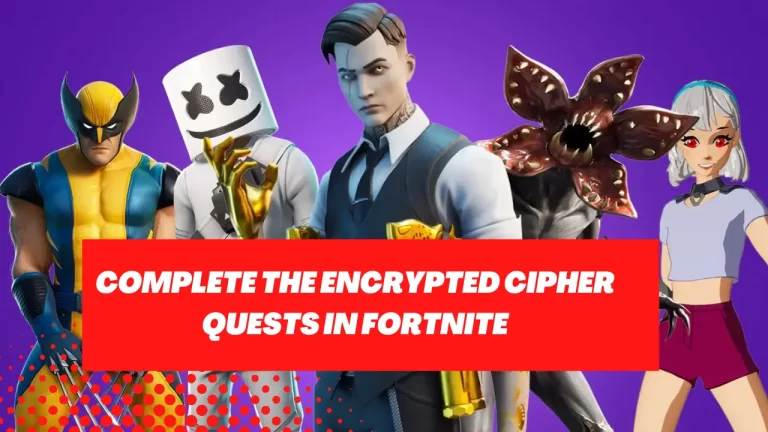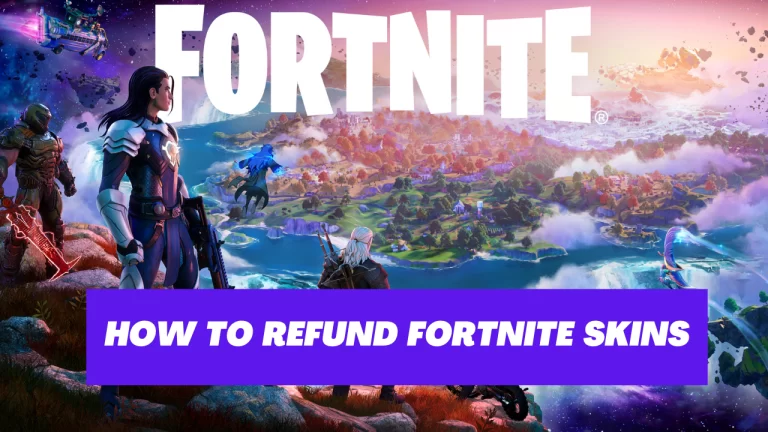How To Fix this build of vanguard is out of compliance with current system settings Error
Vanguard is a software that is used to secure the game Valorant against cheats and hacks.
However, it can sometimes cause problems with the game or other software on your computer. One of the most common issues is the “out of compliance with current system settings” error.
If you encounter this error, don’t worry.
There are several steps you can take to fix it and get Valorant running smoothly again.
Step 1: Check System Requirements
The first thing you should do is make sure that your computer meets the minimum system requirements for Valorant and Vanguard. You can check the requirements on the game’s official website.
If your computer does not meet the requirements, you may need to upgrade your hardware or software. For example, you may need a newer graphics card, more RAM, or a newer version of Windows.
Step 2: Disable Antivirus Software
If your computer meets the requirements, the next step is to check if your antivirus software is conflicting with Vanguard. Some antivirus programs may flag Vanguard as a potential threat and block it from running.
To check if this is the issue, try disabling your antivirus software temporarily and then launching Vanguard. If it works fine when your antivirus is disabled, you can add it to your antivirus exceptions list.
This will allow Vanguard to run without interference from your antivirus software.
Step 3: Update Windows
Another possible cause of the “out of compliance with current system settings” error is an outdated version of Windows. Make sure that your Windows system is fully updated. You can do this by going to the Settings app, clicking on Update & Security, and then clicking on Check for updates.
If there are any available updates, install them and then restart your computer. This may fix any compatibility issues that are causing the error.
Step 4: Update Graphics Card Drivers
Your graphics card drivers may also be causing the issue. Make sure that your graphics card drivers are up to date. You can check for updates on the manufacturer’s website or by using a third-party tool like GeForce Experience or AMD Radeon Software.
To check if your graphics card drivers are up to date, go to Device Manager, expand the Display adapters section, right-click on your graphics card, and then click on Update driver.
Windows will then check for any available updates and install them if necessary.
Step 5: Reinstall Vanguard and Valorant
If none of the above solutions work, the final step is to uninstall Vanguard and Valorant and then reinstall them from scratch.
This may fix any corrupted files or settings that are causing the error.
To do this, follow these steps:
- Go to Control Panel > Programs > Uninstall a program.
- Select Vanguard and then click on Uninstall.
- Repeat the same process for Valorant.
- Restart your computer.
- Download and install the latest version of Vanguard from the game’s official website.
- Download and install the latest version of Valorant from the game’s official website.
- By following these steps, you should be able to fix the Vanguard “out of compliance with current system settings” error and enjoy playing Valorant without any issues.
Final Words:
In conclusion, the “out of compliance with current system settings” error can be frustrating, but it is usually fixable. By checking your system requirements, disabling antivirus software, updating Windows and graphics card drivers, and reinstalling Vanguard and Valorant, you can resolve the issue and get back to playing the game.
If you continue to experience problems, you may need to contact the game’s technical support team for further assistance.