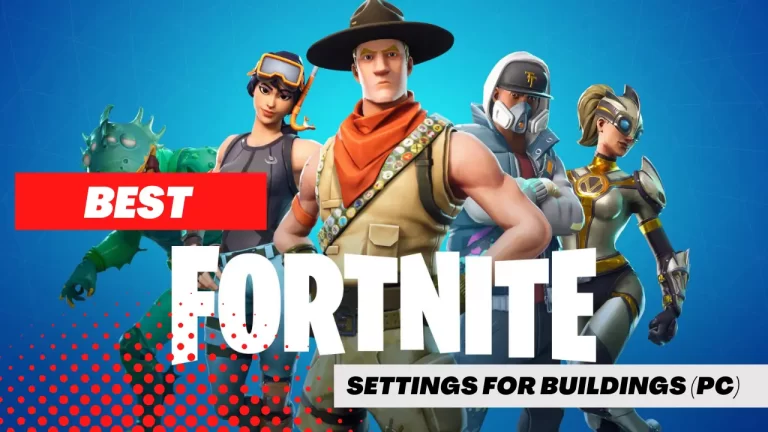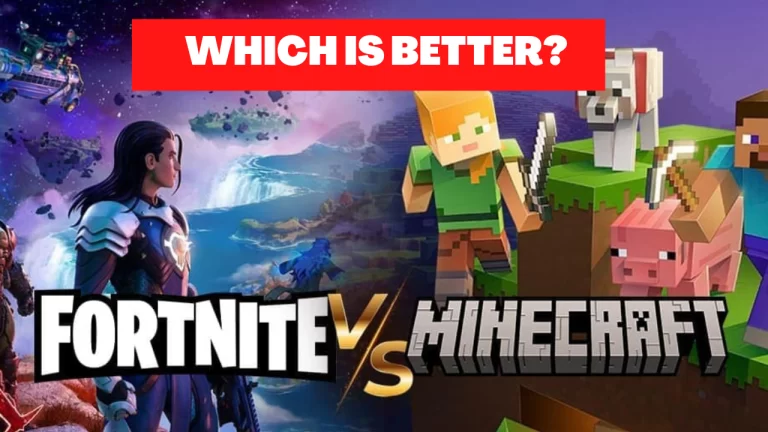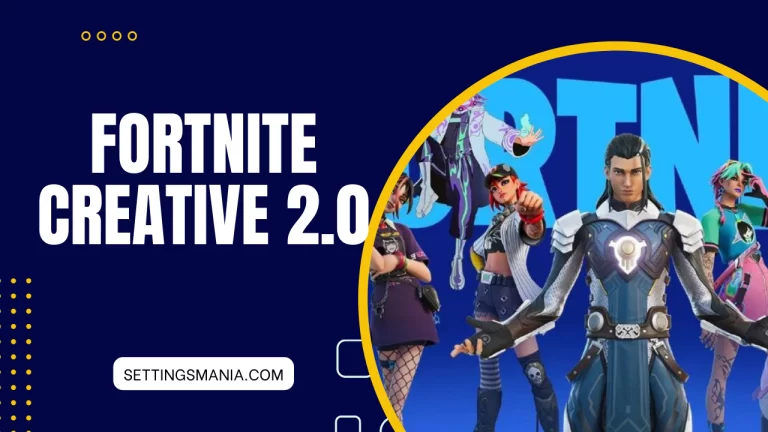Unleash Your True Potential: The Ultimate Overwatch 2 Settings Guide (2023)
Overwatch 2 is a popular first-person shooter game played online by millions of gamers worldwide. To enjoy the game to the fullest, it’s essential to optimize your Overwatch 2 settings for the best gaming experience.
In this article, I will go over the recommended settings for graphics, display, audio, controls, and network to help you achieve the perfect settings for your overwatch 2 gameplay.
Best Overwatch 2 Settings For Better Performance:
From graphics to audio and network settings, I will cover everything you need to know to fine-tune your Overwatch 2 gameplay and take your skills to the next level.
So, let’s dive in!
Graphics Settings:
The graphics settings in Overwatch 2 can have a significant impact on your gameplay experience. The recommended graphic settings include resolution, render scale, texture quality, shadow detail, effects detail, anti-aliasing, and refraction quality.
Resolution: The resolution setting determines the number of pixels on your screen. A higher resolution means a sharper image, but it can also affect your game’s performance. I recommend setting your resolution to 1920 x 1080 for the best balance between image quality and performance.
Render Scale: The render scale setting determines the resolution of your game’s 3D models. A higher render scale means a more detailed image, but it can also affect your game’s performance. I recommend setting your render scale to 100% for the best balance between image quality and performance.
Texture Quality: The texture quality setting determines the quality of textures in the game. A higher texture quality means a more detailed image, but it can also affect your game’s performance. I recommend setting your texture quality to high or ultra for the best image quality.
Shadow Detail: The shadow detail setting determines the quality of shadows in the game. A higher shadow detail means a more realistic image, but it can also affect your game’s performance. I recommend setting your shadow detail to medium or high for the best balance between image quality and performance.
Effects Detail: The effects detail setting determines the quality of special effects in the game. A higher effects detail means a more realistic image, but it can also affect your game’s performance. I recommend setting your effects detail to medium or high for the best balance between image quality and performance.
Anti-Aliasing: The anti-aliasing setting smooths out jagged edges in the game’s graphics. A higher anti-aliasing setting means a smoother image, but it can also affect your game’s performance. I recommend setting your anti-aliasing to medium or high for the best balance between image quality and performance.
Refraction Quality: The refraction quality setting determines the quality of light refraction in the game. A higher refraction quality means a more realistic image, but it can also affect your game’s performance. I recommend setting your refraction quality to medium or high for the best balance between image quality and performance.

Display Settings:
The display settings in Overwatch 2 can also have a significant impact on your gameplay experience. The recommended display settings include aspect ratio, field of view, display mode, and brightness.
Aspect Ratio: The aspect ratio setting determines the ratio of your screen’s width to height. A higher aspect ratio means a wider image, but it can also affect your game’s performance. I recommend setting your aspect ratio to 16:9 for the best balance between image quality and performance.
Field of View: The field of view setting determines the amount of your environment that is visible on the screen. A higher field of view means a wider image, but it can also affect your game’s performance. I recommend setting your field of view to 103 degrees for the best balance between image quality and performance.
Display Mode: The display mode setting determines how the game is displayed on your screen. I recommend setting your display mode to fullscreen for the best gaming experience.
Brightness: The brightness setting determines the overall brightness of the
game. I recommend setting your brightness to a level that’s comfortable for your eyes and allows you to see all the details clearly.
Audio Settings:
The audio settings in Overwatch 2 can also enhance your gaming experience. The recommended audio settings include sound effects, music, and voice chat.
Sound Effects: The sound effects setting determines the volume of in-game sound effects. I recommend setting your sound effects to a level that’s loud enough to hear all the details but not so loud that it becomes distracting.
Music: The music setting determines the volume of in-game music. I recommend setting your music to a level that’s enjoyable but not overpowering.
Voice Chat: The voice chat setting determines the volume of other players’ voices during gameplay. I recommend setting your voice chat to a level that’s loud enough to hear other players clearly but not so loud that it becomes distracting.
Control Settings:
The control settings in Overwatch 2 can also improve your gaming experience. The recommended control settings include mouse sensitivity, aim assist, and keybindings.
Mouse Sensitivity: The mouse sensitivity setting determines how fast your mouse moves in the game. I recommend setting your mouse sensitivity to a level that’s comfortable for your hand movements and allows you to aim accurately.
Aim Assist: The aim assist setting helps you aim more accurately in the game. I recommend enabling aim assist for a better gaming experience.
Keybindings: The keybindings setting determines which keys on your keyboard are used for different actions in the game. I recommend setting your keybindings to a layout that’s comfortable for your hand movements and allows you to access all the necessary actions quickly.
Network Settings:
The network settings in Overwatch 2 can also affect your gaming experience. The recommended network settings include network bandwidth and network smoothing.
Network Bandwidth: The network bandwidth setting determines the amount of data that’s sent and received during gameplay. I recommend setting your network bandwidth to a level that’s appropriate for your internet connection speed.
Network Smoothing: The network smoothing setting determines how the game handles network delays. I recommend setting your network smoothing to a level that’s appropriate for your internet connection speed.
Overwatch 2 Minimum & Recommended PC Requirements:
As with any PC game, Overwatch 2 has certain minimum and recommended system requirements to ensure optimal gameplay!
| Requirements | Minimum | Recommended |
|---|---|---|
| Operating System | Windows 10 64-bit | Windows 10 64-bit |
| Processor | Intel Core i3 or AMD Phenom X3 8650 | Intel Core i5 or AMD Phenom II X3 or better |
| RAM | 6 GB | 8 GB |
| Video | Nvidia GeForce GTX 460, ATI Radeon HD 4850, or Intel HD Graphics 4400 | Nvidia GeForce GTX 660 or ATI Radeon HD 7950 or better |
| Storage | 50 GB available space | 50 GB available space |
| Internet | Broadband internet connection | Broadband internet connection |
| Resolution | 1024 x 768 minimum display resolution | 1920 x 1080 display resolution or higher |
Final Words:
In the end I want to say that, optimizing your Overwatch 2 settings can significantly improve your gaming experience. By adjusting your graphics, display, audio, controls, and network settings, you can achieve the perfect settings for your gameplay style.
I hope this article has helped you understand the recommended settings for Overwatch 2 and how to optimize them for the best gaming experience. Happy gaming!