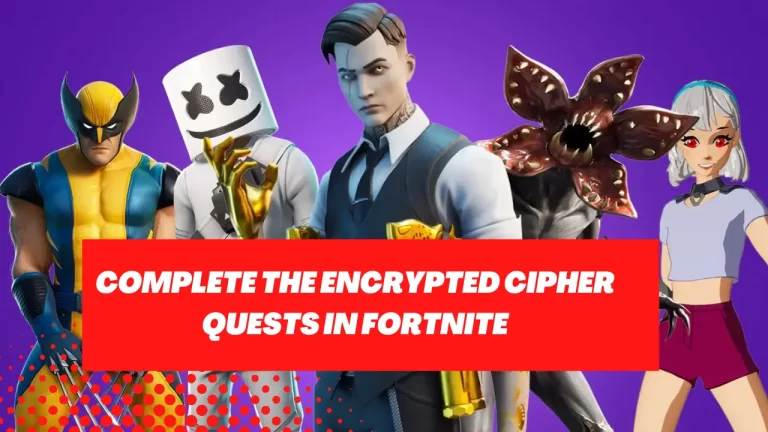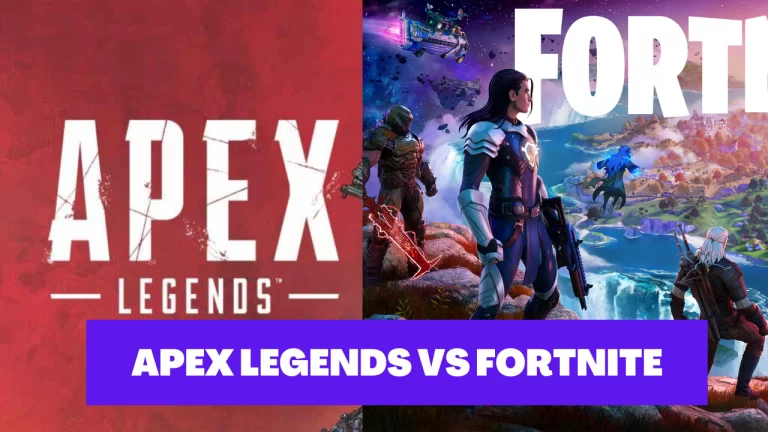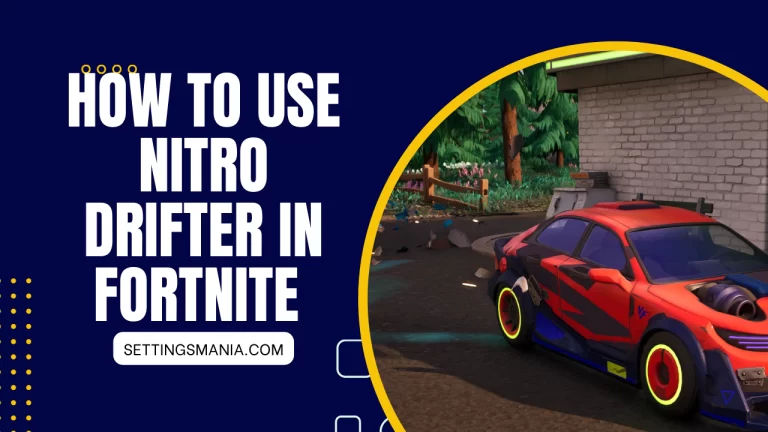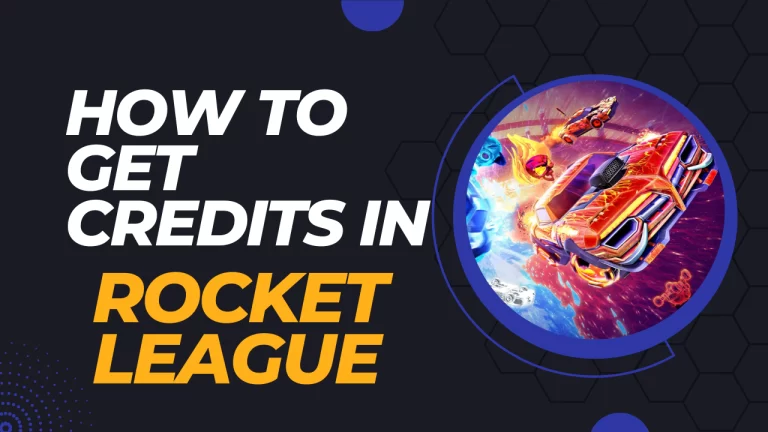Honor of Kings Settings: A Guide to Optimize Your Gaming Experience
Honor of Kings is one of the most popular mobile games in the world, offering an engaging multiplayer experience with rich graphics and sound effects. However, to enjoy the game to its fullest potential, it’s important to optimize your settings based on your device and personal preferences.
In this guide, I will take you through the best settings for Honor of Kings, covering graphics, sound, controls, and more.
Settings To Remember While Playing Honor of Kings:
Graphics Settings:
One of the most critical aspects of any game is graphics, and Honor of Kings is no exception. To optimize graphics settings, you can adjust the following parameters:
- Graphics Quality: Choose the best quality based on your device’s capabilities.
- Frame Rate: Adjust the frame rate to balance visual quality and performance.
- Anti-Aliasing: Enable this setting to reduce jagged edges on objects.
- Shadows: Adjust the level of shadows for a more immersive experience.
- Particle Effects: Enable or disable particle effects based on your device’s performance.
- Resolution: Set to high for crisper and clearer visuals.
- Camera Elevation: Keep at standard for a balanced view of the battlefield.
- UI Animations: Turn off to reduce distractions and improve performance.
- Overall Graphics Quality: Set to standard for a balanced balance between performance and visuals.
Sound Settings
In Honor of Kings, sound effects and music add to the overall immersive experience. To optimize sound settings, you can adjust the following parameters:
- Sound Quality: Choose the best quality based on your device’s capabilities.
- Music: Adjust the volume of the game’s background music.
- Voiceover: Enable or disable voiceover for characters’ dialogue.
- Sound Effects: Adjust the volume of sound effects, such as footsteps or explosions.
Control Settings
The game’s control settings determine how well you can navigate and interact with the game’s environment. To optimize control settings, you can adjust the following parameters:
Touch Sensitivity: Adjust how sensitive the screen is to your touch inputs.
Auto-Attack: Enable or disable auto-attack, where your hero attacks nearby enemies automatically.
Aim Assist: Enable or disable aim assist, which helps aim at targets more accurately.
Quick Cast: Enable or disable quick cast, which allows you to cast spells with a single tap.
Device-Specific Settings
Different devices have varying capabilities, and to optimize your gaming experience, you can adjust settings specific to your device. For example:
Recommended Settings for Low-End Devices: Adjust settings to optimize performance on lower-end devices.
Recommended Settings for High-End Devices: Adjust settings to enhance graphics quality on high-end devices.
Additional Tips for Optimizing Gameplay
In addition to adjusting settings, here are a few additional tips to optimize your gameplay experience:
Using Headphones: Using headphones allows you to fully immerse yourself in the game’s sound effects and music.
Adjusting Brightness: Adjust your device’s brightness to suit the game’s environment.
Clearing Cache and Memory: Regularly clear cache and memory to optimize your device’s performance.
Conclusion:
Optimizing your Honor of Kings settings can significantly enhance your gaming experience, allowing you to enjoy the game’s immersive environment to its fullest potential.
By adjusting graphics, sound, and control settings, as well as following device-specific recommendations and additional tips, you can take your gaming experience to the next level.