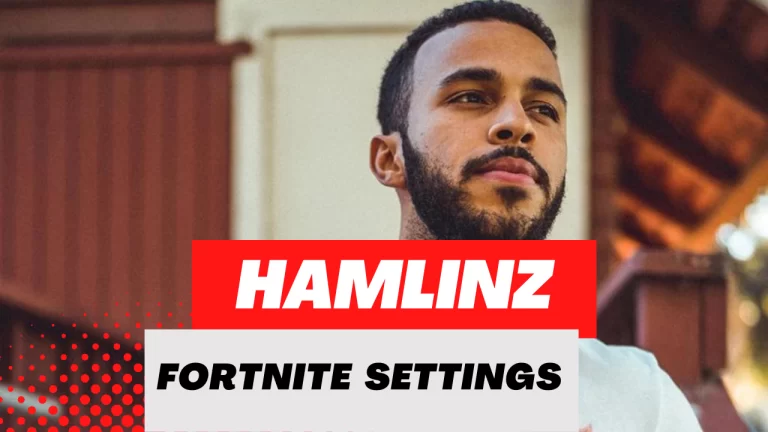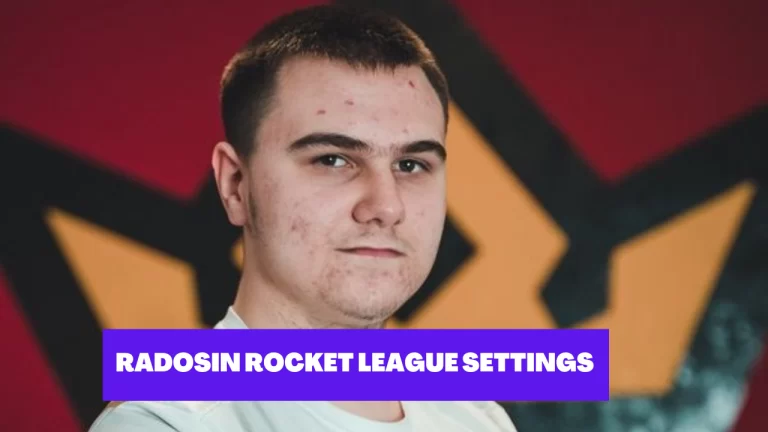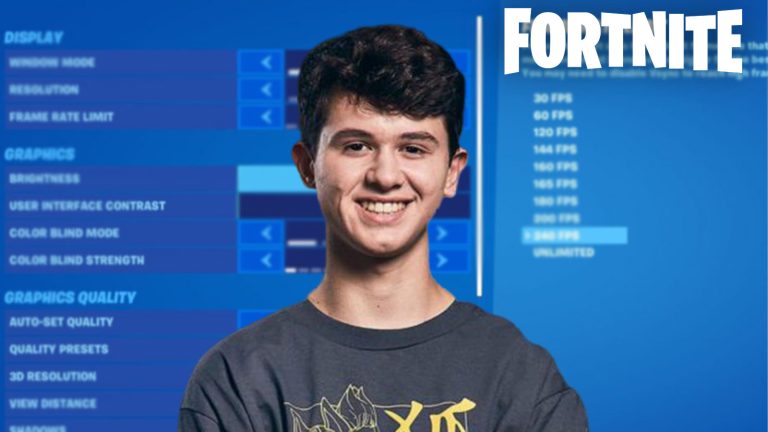Best Rocket League Settings On Xbox (2023)
Rocket League is a high-octane, physics-based sports game that combines the excitement of soccer with the speed and power of race cars.
This game was first released in 2015 for Microsoft Windows and PlayStation 4, and has since been released on a variety of platforms including Xbox One, Nintendo Switch, and even mobile devices.
The objective of the game is simple: players control customizable rocket-powered cars and compete in high-speed matches on a large soccer field, with the goal of scoring points by hitting a giant ball into the opposing team’s goal.
The game features a variety of game modes, including standard one-on-one matches, as well as more unique modes like “Hoops” (a basketball-inspired mode), and “Rumble” (a mode that adds power-ups to the field).

Overview of Rocket League Settings For Xbox:
According to my research specific settings for Rocket League on Xbox will vary depending on the individual player’s preferences and skill level.
However, there are a few key settings that can be adjusted to improve your gameplay experience:
- Camera settings: You can adjust the distance, height, angle, and field of view of the camera to suit your playstyle.
- Control settings: You can change the layout and sensitivity of the controls to make them more comfortable for you to use.
- Display settings: You can adjust the resolution and frame rate to improve the game’s performance on your Xbox console.
- Sound settings: You can adjust the volume levels of different sound effects and music to suit your preferences.
- Gameplay settings: You can change the game’s settings to adjust the match length, number of players, and other gameplay options.
- Video settings: You can adjust the game’s graphical settings such as texture quality, shadows, reflections, and more to improve the game’s visuals and performance.
It’s important to note that some of these settings may be limited or have a range that can be adjusted depending on the hardware of the Xbox you’re playing on.
I always recommend that you have to experiment with different settings to find what works best for you and your playing style.
Recommended Rocket League Settings For Xbox:
In this section I will give you an overview of different rocket league settings for xbox like, camera settings & control settings.
Rocket League Camera Settings For Xbox:
The specific camera settings for Rocket League on Xbox will vary depending on the individual player’s preferences and skill level.
However, some recommended camera settings among players include:
- Camera Shake: Off. This setting disables the screen shake effect when the car jumps, boosting, and hit the ball, providing a stable visual field.
- Field of View (FOV): 110. This setting adjusts the width of the player’s view of the arena, a higher number will give a wider field of view, and a lower number will give a more zoomed-in view.
- Distance: 275, This setting adjusts how close or far the camera is from the car, a higher number will give a farther view, and a lower number will give a closer view.
- Height: 110, This setting adjusts the camera’s height, a higher number will give a higher view, and a lower number will give a lower view.
- Angle: -3.0, This setting adjusts the camera’s angle, a higher number will give a higher angle, and a lower number will give a lower angle.
- Stiffness: 0.45, This setting adjusts how quickly the camera follows the car’s movement, a higher number will make the camera follow more quickly, and a lower number will make the camera follow more slowly.
- Swivel Speed: 5.5, This setting adjusts how quickly the camera rotates when the car turns, a higher number will make the camera rotate more quickly, and a lower number will make the camera rotate more slowly.
- Transition Speed: 1.2, This setting adjusts how quickly the camera moves between different camera positions, a higher number will make the camera move more quickly, and a lower number will make the camera move more slowly.
- Invert Swivel: Off (personal preference)
- Ball Camera Mode: Toggle. This setting allows players to switch between the standard camera and a camera that follows the ball.
It’s important to note that these settings are just a suggestion, and it’s recommended that you experiment with different settings to find what works best for you and your playstyle.

Rocket League Control Settings For Xbox:
The specific control settings for Rocket League on Xbox will vary depending on the individual player’s preferences and skill level.
However, here are recommended control settings :
- Steering Sensitivity (0.75): This setting adjusts how sensitive the joystick is when steering the car. A higher setting will make the car turn more quickly, and a lower setting will make the car turn more slowly.
- Throttle Sensitivity (1.00): This setting adjusts how sensitive the joystick is when accelerating the car. A higher setting will make the car accelerate more quickly, and a lower setting will make the car accelerate more slowly.
- Brake Sensitivity (1.00): This setting adjusts how sensitive the joystick is when braking the car. A higher setting will make the car brake more quickly, and a lower setting will make the car brake more slowly.
- Air Control (0.75): This setting adjusts how sensitive the joystick is when controlling the car in the air. A higher setting will make the car more responsive in the air, and a lower setting will make the car less responsive.
- Ball Cam (Toggle): This setting allows players to toggle between the standard camera and a camera that follows the ball.
- Boost (Right Trigger): This setting allows players to adjust the button or the trigger that will be used to boost the car.
- Jump (X Button): This setting allows players to adjust the button or the trigger that will be used to jump the car.
- Air Roll Left/Right (Left Stick): This setting allows players to adjust the button or trigger that will be used to roll the car left or right while in the air.
- Handbrake (Left Trigger): This setting allows players to adjust the button or trigger that will be used to activate the handbrake.
Keep in mind that these settings are merely recommendations, and it is recommended that you try different settings to determine what works best for you and your playstyle.
How To Play Rocket League on Xbox?
Rocket League is a high-speed, action-packed game that combines the thrill of soccer with the speed and power of race cars. The game can be played on Xbox One and Xbox Series X/S consoles.
Here’s a step-by-step guide on how to play Rocket League on Xbox:
- First, ensure that your Xbox console is connected to the internet and that you have an active Xbox Live Gold subscription. This is required to play online multiplayer games on Xbox.
- Next, navigate to the Xbox Store on your console and search for Rocket League. Select the game from the search results and select “Get” to begin the download and installation process.
- Once the game is installed, launch it from the Xbox home screen. You’ll be prompted to sign in to your Xbox Live account.
- After signing in, you’ll be taken to the main menu of the game. From here, you can select “Play” to begin a match. You can also access the game’s settings, tutorials, and other options from this menu.
- To play a match, select “Play” from the main menu and then choose the type of match you want to play. You can play online multiplayer matches against other players, or you can play against the AI in offline matches.
- Once you’ve selected the type of match you want to play, you’ll be taken to the match setup screen. Here you can choose your car, customize your colors and decals, and select your arena.
- After you’ve set up your match, you’ll be taken to the pre-match screen where you can see the teams and players. Press “A” button to start the match
- The game controls are intuitive and easy to pick up. The left joystick controls your car’s movement, while the right joystick controls your car’s jumping and boosting. You can also use the X button to jump, and the A button to boost.
- Once the match begins, use your car’s speed and maneuverability to outmaneuver your opponents and score goals. Remember to also try to defend your own goal and block shots from the opposing team.
- After the match is over, you’ll be taken back to the main menu where you can view your statistics, customize your car, and start another match.
According to what I saw in different matches, Rocket League is a fun and exciting game that’s easy to pick up and play, but challenging to master. I’m sure that with practice and dedication, you’ll be scoring goals and winning matches like some star players jstn, aresenal & Squishy in no time.
Enjoy your time playing Rocket League on Xbox!