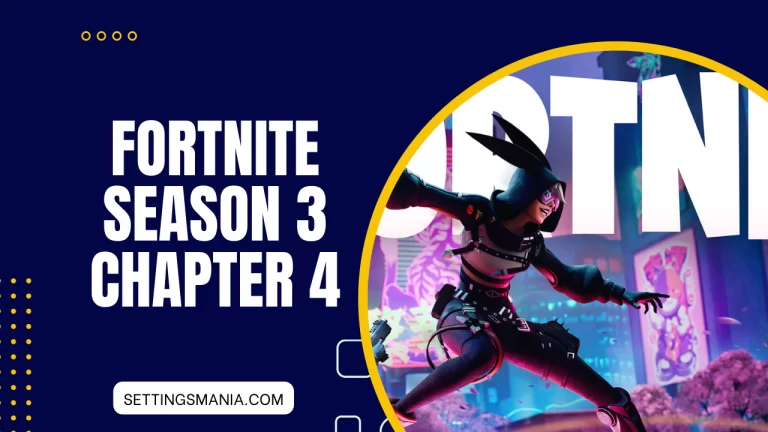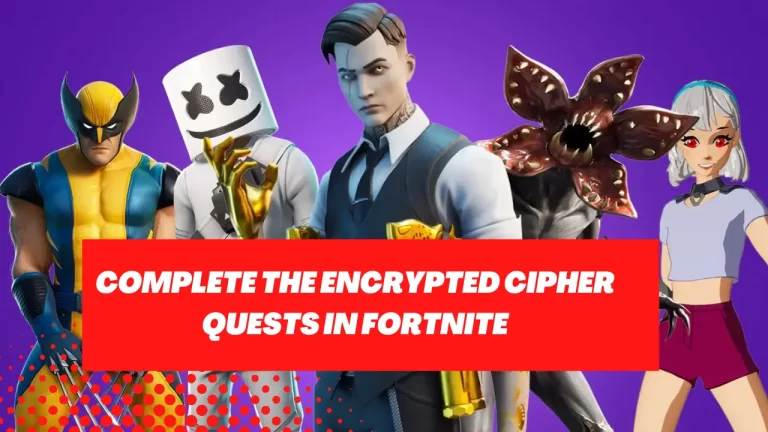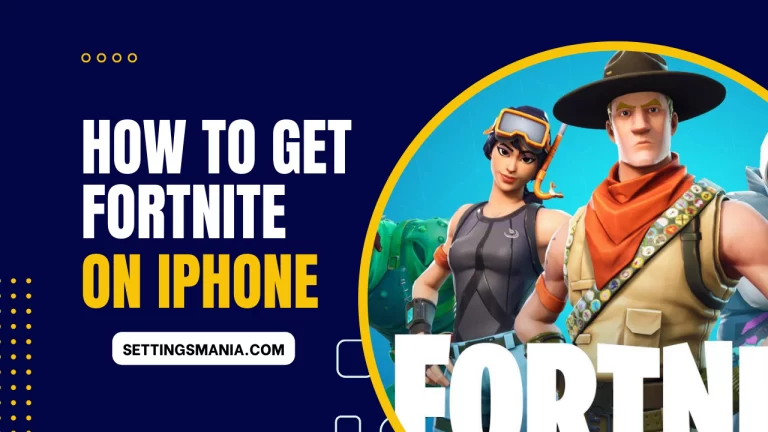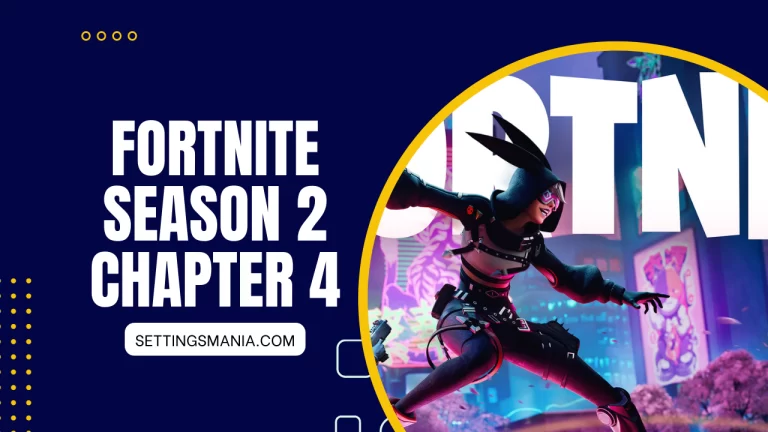Best Fortnite Settings for PS4 and PS5 (2023)
Fortnite is one of the most popular video games of all time, with millions of players around the world. Whether you’re a seasoned pro or just getting started, having the right settings can make a big difference in your gameplay experience.
Best Fortnite Settings for PS4 & PS5 (Controller):
Here are the best controller settings for PS4 & PS5. These are tested settings & verified from various sources.
Controller Option – Input
| Controller Options | Input |
|---|---|
| Controller Auto-Run | On |
| Build Immediately | (Builder Pro) – On |
| Edit Hold Time | 0.100 Seconds |
| Slide Hold Time | 0.100 Seconds |
| Reset Camera Axes | Pitch |
| Reset Camera Time | 0.100 Seconds |
| Vibration | Off |
Controller Options For Sensitivity:
| Controller Options | Sensitivity |
|---|---|
| Look Sensitivity | 7 (Fast) |
| Aim Sensitivity (Ads) | 7 (Fast) |
| Build Mode Sensitivity Multiplayer | 2.0x |
| Edit Mode Sensitivity Multiplayer | 2.1x |
| Use Advanced Options | On |
Advanced Controller Option – Look Sensitivity:
| Setting | Value |
|---|---|
| Look Horizontal Speed | 40% |
| Look Vertical Speed | 40% |
| Turning Horizontal Boost | 0% |
| Turning Vertical Boost | 0% |
| Turning Boost Ramp Time | 0.00 Seconds |
| Instant Boost When Building | Off |
Advanced Controller Options – Aim Down Sights:
| Setting | Value |
|---|---|
| ADS Look Horizontal Speed | 8% |
| ADS Look Vertical Speed | 8% |
| ADS Turning Horizontal Boost | 0% |
| ADS Turning Vertical Boost | 0% |
| ADS Turning Boost Ramp Time | 0.00 seconds |
Controller Options – Advanced – Sensitivity:
| Setting | Value |
|---|---|
| Look Dampening Time | 0.00 Seconds |
| Look Input Curve | Exponential |
| Aim Assist Strength | 100% |
Controller Options & Controller Deadzone:
| Setting | Value |
|---|---|
| Left Stick Deadzone | %5 |
| Right Stick Deadzone | %5 |
Controller Settings For Foot Controller:
| Setting | Value |
|---|---|
| Enable Foot Controller | On |
| Foot Controller Deadzone | 1% |
| Foot Controller Max Throttle | 1% |
Video Settings
Now, let’s talk about video settings. There are a few key things to consider when optimizing your video settings for Fortnite.
Resolution and Frame Rate: One of the most important settings is your resolution and frame rate. Depending on the specs of your PS4 or PS5, you may be able to play Fortnite at higher resolutions and frame rates. Generally, a resolution of 1080p and a frame rate of 60 FPS is recommended for most players.
However, if your system can handle it, you may want to try bumping up the resolution to 1440p or even 4K.
Brightness and Contrast: Another important setting is your brightness and contrast. You want to make sure that the game is bright enough to see everything clearly, but not so bright that it’s washed out. Adjusting the contrast can help with this as well.
Motion Blur: Finally, you may want to experiment with disabling motion blur. While motion blur can make the game look more cinematic, it can also make it harder to see what’s going on during fast-paced action sequences.
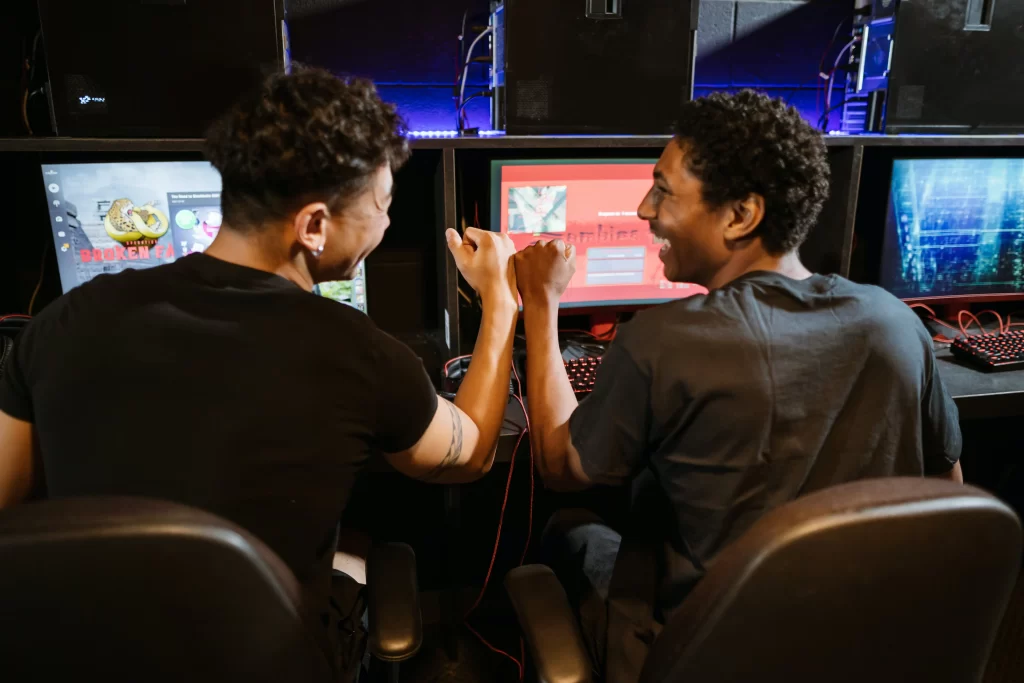
Audio Settings:
Next, let’s talk about audio settings. Audio is an important part of the Fortnite experience, and there are a few settings that can help you hear everything clearly.
Volume Levels: First, you want to make sure that you can hear everything clearly. Adjusting the volume levels for different types of sounds can help with this. For example, you may want to turn down the volume of music and turn up the volume of footsteps and gunfire.
Audio Output Format: Additionally, you may want to experiment with different audio output formats. For example, if you have a surround sound system, you may want to try using the “Dolby Atmos for Headphones” setting.
Overall Controller Settings:
Your controller settings can also have a big impact on your Fortnite gameplay.
Here are a few things to consider.
Button Layouts: There are a few different button layouts you can use in Fortnite, depending on your preferences. The most popular layouts are “Builder Pro” and “Combat Pro.”
Sensitivity Settings: The sensitivity settings for your joysticks and triggers can also have a big impact on your gameplay. Generally, you want to find a sensitivity that allows you to move quickly and accurately, without sacrificing precision.
Customization Options: Finally, there are a few customization options you may want to experiment with, such as deadzone and response curve settings. These settings can help you fine-tune your controller to your specific preferences.
Gameplay Settings:
Finally, let’s talk about gameplay settings. Here are a few things to consider when optimizing your gameplay settings.
Field of View (FOV): The field of view (FOV) setting determines how much of the game world you can see at once. A higher FOV can give you a wider view of your surroundings, but it can also make everything look smaller. Experiment with different FOV settings to find what works best for you.
Toggle or Hold to Edit Mode: Another important setting is whether to use toggle or hold to edit mode. Toggle mode means that you press the button once to enter edit mode, and once again to exit.
Hold mode means that you have to hold down the button to stay in edit mode. Both options have their pros and cons, so it’s worth trying both to see which one feels more comfortable for you.
Auto-Sprint: Finally, you may want to experiment with enabling or disabling auto-sprint. This setting automatically makes your character sprint when moving forward, which can be helpful for navigating the map quickly. However, it can also be frustrating if you’re trying to move slowly and stealthily.
Tips for Optimizing Your Settings:
Once you’ve adjusted your settings, there are a few tips you can follow to ensure that they’re working well for you.
Test Your Settings: First, make sure to test your settings in a few different scenarios. Try playing a solo match, a team match, and a creative match to see how your settings perform in different situations. Make small adjustments as needed to optimize your experience.
Make Small Adjustments Over Time: Additionally, you may want to make small adjustments over time as you get more comfortable with the game. For example, you may want to increase your sensitivity gradually as you get better at aiming.
Consider Other Factors: Finally, it’s worth considering other factors that can impact your gameplay experience. For example, your internet connection and input lag can affect your ability to react quickly in the game.
Make sure that your console is connected to the internet with a strong signal, and consider using a wired connection if possible.
Final Words:
In the end I want to say that, optimizing your settings can make a big difference in your Fortnite gameplay experience on PS4 or PS5. Whether you’re adjusting your video, audio, controller, or gameplay settings, it’s worth taking the time to experiment with different options to find what works best for you.
And don’t forget to make small adjustments over time to optimize your experience even further. With the right settings and a bit of practice, you’ll be able to improve your Fortnite gameplay and take your skills to the next level!
You can also check fortinte settings of some pro players like Hamlinz, Veno, Peterbot etc to get a better insight!