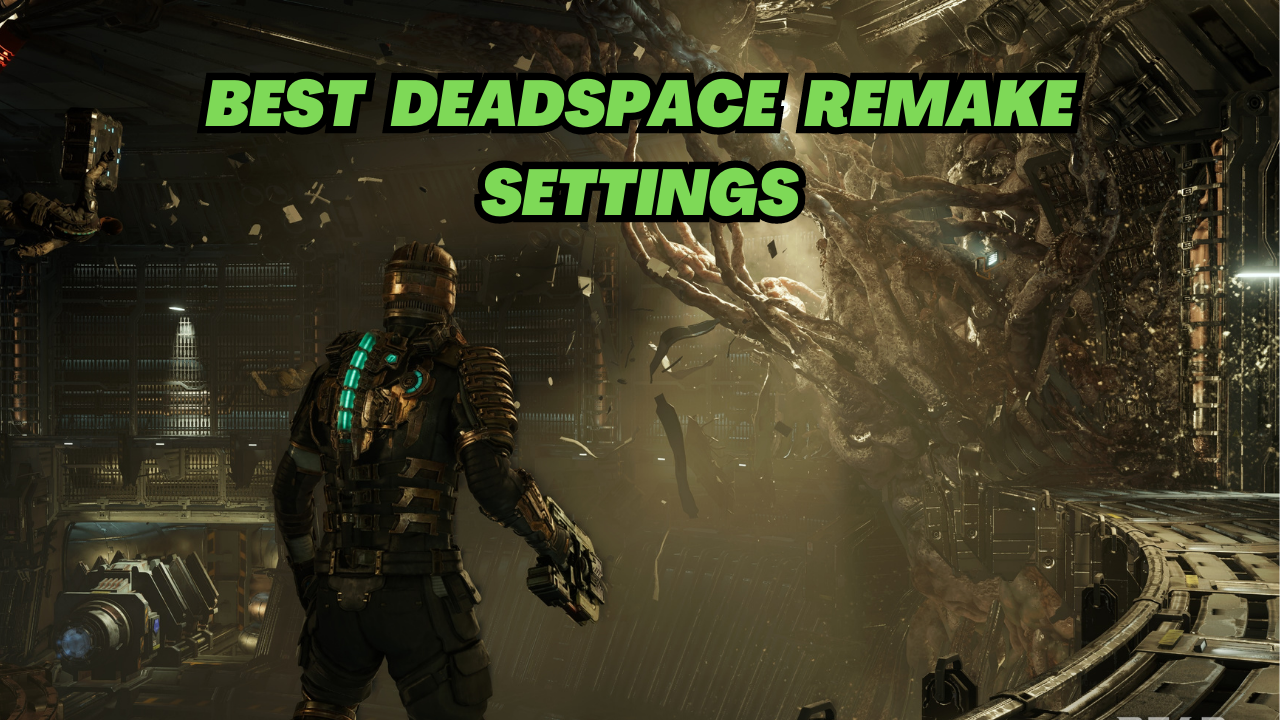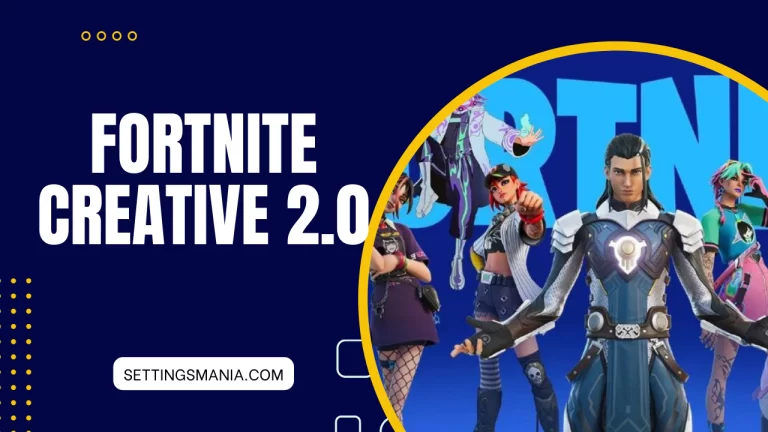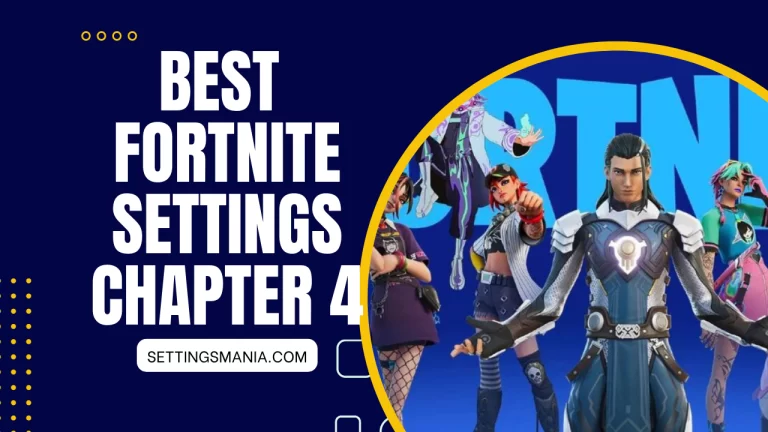Find The Best Deadspace Remake Settings Here
Dead Space, a game that was first released in 2008, has become a classic in the horror genre. Its upcoming remake is highly anticipated by fans of the series, and there is no doubt that it will be just as terrifying as the original.
However, to truly immerse yourself in the game and enhance your horror experience, it’s important to adjust the game settings to suit your preferences.
Let’s Explore Best Deadspace Remake Settings:
In this article, I will go over the best settings for the Dead Space remake to help you achieve the most terrifying and immersive gameplay experience possible.
Motion Blur:
Motion blur is a visual effect that adds a blur or smearing effect to objects in motion. It can be a controversial feature, as some players find it distracting, while others feel it adds to the realism of the game. However, in the case of Dead Space, it can actually enhance the horror experience.
The game’s motion blur effect creates a sense of disorientation and unease, making it feel like you’re truly stumbling through the dark corridors of the Ishimura. It also adds a layer of realism to the game, making the movement of objects and characters feel more natural. Enabling motion blur in Dead Space remake is easy. Simply navigate to the game’s graphics settings, and select the option to enable motion blur. I recommend leaving the motion blur intensity at its default setting.
Field of View (FOV)
Field of view, or FOV, refers to the amount of the game world that is visible on the screen at any given time. A higher FOV allows players to see more of the game world, while a lower FOV can make the game feel more claustrophobic. In the case of Dead Space, a higher FOV is recommended to fully experience the game’s creepy environments.
A higher FOV will give you a wider view of the game world, making it easier to spot potential dangers lurking in the shadows. It will also give you a better sense of the environment and the scale of the ship you’re exploring.
To adjust the FOV in Dead Space remake, simply navigate to the graphics settings and adjust the FOV slider until you find the setting that works best for you. I recommend a FOV of at least 90 degrees.
Graphics Quality
Finding the right balance between graphics quality and performance is essential to achieve the best gameplay experience. The Dead Space remake boasts updated graphics that will make the game look even better than before. However, to avoid any performance issues, it’s important to adjust the graphics settings to suit your system.
For most players, a balance between graphics quality and performance is the best choice. This means setting the graphics quality to a level that looks good while still allowing the game to run smoothly.
I recommend setting the graphics quality to high, as this will give you the best visual experience without causing any major performance issues.
Resolution
The resolution of the game refers to the number of pixels that are displayed on the screen. The higher the resolution, the more detailed and crisp the visuals will appear. In the case of the Dead Space remake, I recommend playing at the highest resolution your system can handle.
The higher the resolution, the more immersive the game will feel. You’ll be able to see more detail in the environments and characters, making the game feel more realistic. However, keep in mind that playing at a higher resolution can cause performance issues if your system is not powerful enough. I recommend playing at a resolution of at least 1080p.
Anti-Aliasing
Anti-aliasing is a technique used to smooth out jagged edges in images. It can greatly improve the visual quality of a game, making edges and lines look
more natural and less pixelated. The Dead Space remake offers several options for anti-aliasing, including FXAA, MSAA, and TAA.
I recommend using the TAA option, as it provides the best balance between visual quality and performance. TAA uses a combination of techniques to smooth out jagged edges and create a more realistic image. It can be found in the game’s graphics settings, and I recommend using the default TAA setting.
Other Settings
In addition to the settings mentioned above, there are several other settings that can affect gameplay and performance in the Dead Space remake. These include texture quality, shadow quality, and ambient occlusion.
For texture quality, I recommend setting it to high, as this will provide the best level of detail in the game’s environments and characters. For shadow quality, I recommend setting it to at least medium, as this will add depth and atmosphere to the game’s environments.
Ambient occlusion is a setting that adds depth and realism to the game’s lighting. We recommend enabling this setting, as it will make the game’s environments look more natural and realistic.
Conclusion:
So, if you wanna really feel the terror in horror games like the Dead Space remake, you gotta tweak your game settings! Turn on motion blur, play around with the FOV, and crank up the graphics quality and resolution. Oh, and don’t forget to enable anti-aliasing, it’ll make everything look smoother and less pixelated.
Texture quality, shadow quality, and ambient occlusion settings also make a big difference in creating a creepy atmosphere. So, make sure to check those out too.
By following these tips, you’ll be able to fully immerse yourself in the spine-chilling world of Dead Space. Just remember to adjust the settings to match your computer and your preferences. Alright, happy gaming, my friends!